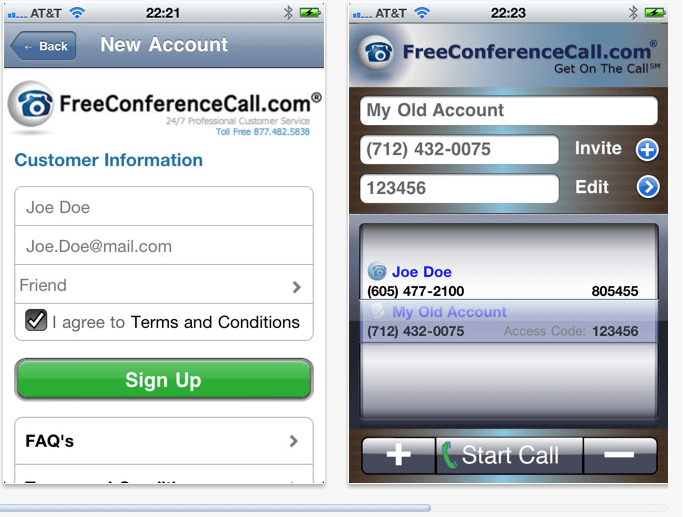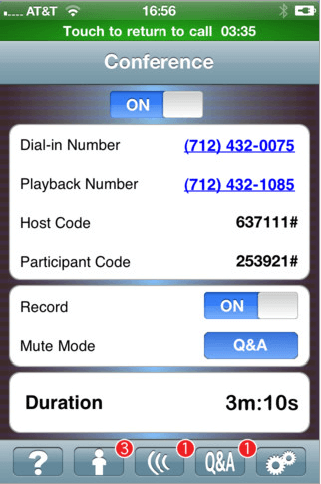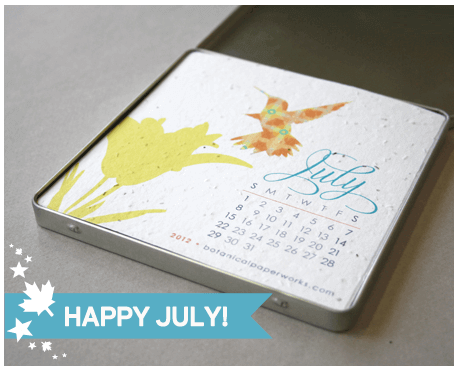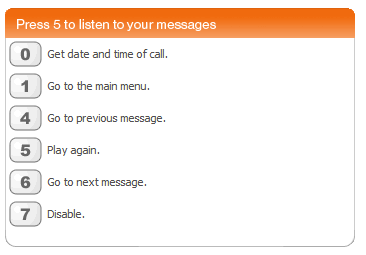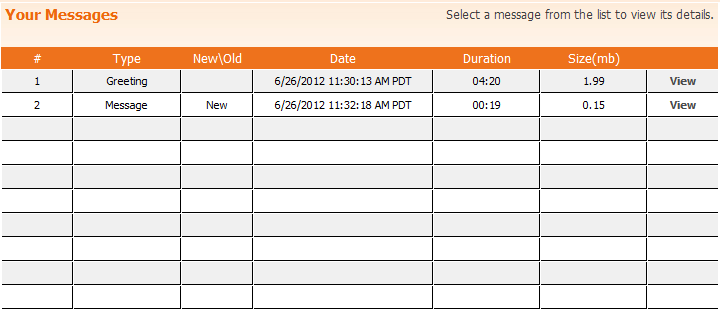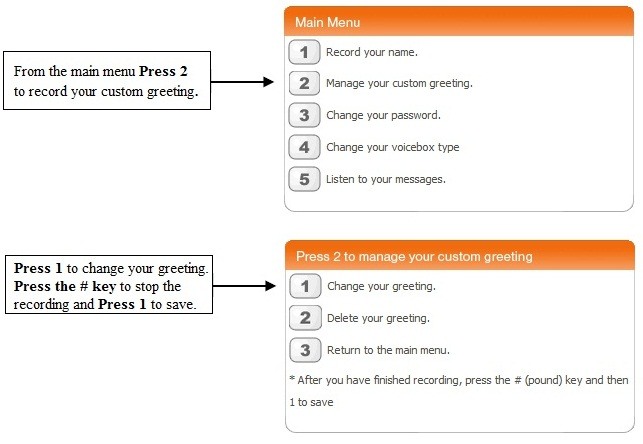Category Archives: Free Conference Calls
Must Have FreeConferencing App.
Why download the FreeConferencing app you might ask? Because it will make your conferencing experience much easier!
The FreeConferencing app allows you to conference from anywhere at any time as long as you have your iPhone. It is perfect for those who like to manage their calls but may not have access to a computer. The application combines the ability to speak during the call and manage the call from the application. If you don't have the app already make sure to download it today by searching for "FreeConferencing" on your iPhone app store or click here.
Introducing FreeConferenceCall Mobile Applications!
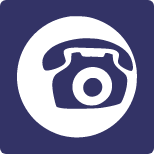
Take your communication tools with you on the go with our suite of FreeConferenceCall.com mobile apps. Now available on iOS and Android. Stay connected with teams, friends and family using intuitive, easy-to-use mobile applications.
Here’s a list of all the mobile apps from FreeConferenceCall.com:
Introducing July Blog Coverage
We hope everyone had a great 4th of July celebration! Summer is officially here and we are excited to introduce all the great services, tools and monthly features that will be covered this month! We know that people travel during this time of year and we have the services and products to keep you connected even when you're on the go. Below please find a list of those useful tools:
- iPhone Applications - We have a suite of apps available for the iPhone.
- Android Applications - We offer our services as both mobile and tablet apps
- Trade Shows - This month we will be exhibiting at the annual Mary Kay Seminar in Dallas, TX. Check back as we share pictures and videos after the event!
- Children Today 5k/10k Race -The 4th Annual Run/Walk Fundraiser event will take place Saturday July 21, 2012 and all proceed help benefit the Long Beach area's homeless children.
- Featured Customer of the Month -As always, we will introduce one of our top customers and how they utilize our services.
In our next blog, taking place Tuesday of next week, we'll begin our first detailed post about the mobile apps we offer. In the meantime, what would you like to see in the coming month? Share your ideas with us!
How do I Listen to My Messages on SimpleVoiceBox?
The playback and record option allows callers to leave messages in your VoiceBox. To listen to any new or old messages in your VoiceBox, follow the steps provided below:
- Phone - Dial into your VoiceBox using administrative mode (dial voicebox number, when prompted enter extension code followed by the (*) star key and the system will prompt for your numeric password) and press 5 to listen to your messages.
- Online - Login to your online account and click on the 'Messages' tab. Click 'view' next to the message you wish to listen to.
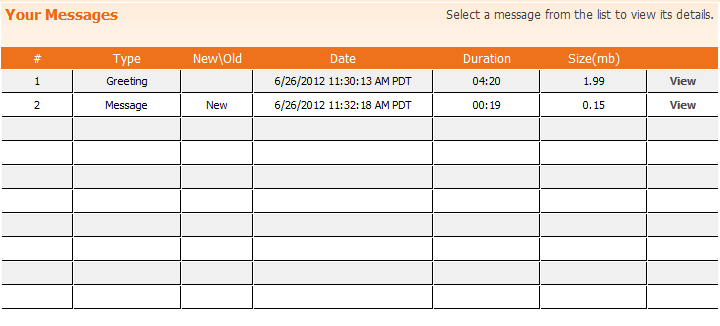
- Podcast/RSS -If you have iTuneS or an RSS client, you
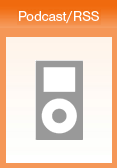 can listen to your recording from there. Login to your online account and click on the 'Podcast/RSS' tab. Copy one of the links listed and insert into your RSS Client. When a new recording is available, your client will notify you.
can listen to your recording from there. Login to your online account and click on the 'Podcast/RSS' tab. Copy one of the links listed and insert into your RSS Client. When a new recording is available, your client will notify you.
If you have any additional questions or comments, please contact our customer service department at services@freeconferencecall.com or call 877-482-5838 (562-437-1411 if calling outside the US).
What is my VoiceBox type?
One of the great features of SimpleVoiceBox is that it provides the option to configure your VoiceBox type after a caller has listened to your recording/greeting.
*Click Image to Enlarge
How do I record my greeting on SimpleVoiceBox?
Recording your greeting can be done in a few simple steps! First, access your SimpleVoiceBox account in administrative mode
- Dial into your SimpleVoiceBox number, enter the access code when prompted and follow it with a * (star) key.
- You will then be prompted for your numeric password (located on your account confirmation email). This is the process for both the toll and toll-free number options.
- If using the Private Number option, dial the number and once connected press the * (star) key, you will then be prompted for your numeric password.
Once in administrative mode you will be guided with voice prompts to set up and manage your outgoing greeting. To record a greeting follow the steps below: