With one-click access, the FreeConferenceCall screen sharing platform is the fastest way to start collaborating. No more waiting for your attendees to download unnecessary meeting software, they can instantly join from their browser on any modern device. If you want to launch your own online meeting, follow the instructions below or watch the video.
Category Archives: Conference How-tos
Top 5 Best Features You Didn’t Know We Have
How To: Upload a Custom Greeting
Customizing your online meetings and conference calls has never been easier. Allow us to help you build your brand by activating a custom greeting. Custom greetings ensure that when your conference call and online meeting participants connect with you, they will hear the custom greeting of your choice. Whether you want to welcome clients to an important sales call or provide a quick agenda for meeting with your team members, you can customize your greeting as much or as little as you like, for just $2.00 per month.
Get Started:
Quick Guide: Recording Your Calls
Did you know that every FreeConferenceCall.com account comes with a free recording and playback feature? Our conference call recording feature makes it easy to start and stop recordings during your calls, and recorded calls may be accessed either online or via telephone.
How Web Conferencing Can Benefit Your Business
If you're new to web conferencing, you'll find that there are plenty of benefits to hosting regular web meetings: it's cost effective, saves time, and can help you extend your business to remote clients. Below, we share five great reasons for making the switch to our convenient StartMeeting web conferencing product.
1. Save money with less travel and more talk!
The New York Times estimated that businesses in the United States would spend approximately $273.3 billion on corporate travel expenses. Imagine expanding your business across borders without busting your travel budget. Our international web conferencing services make it easy to connect with remote clients, partners, and team members on the same call.
Did You Talk to Santa Yet?
It’s that time of the year again; time for bliss, happiness, boots, hot chocolate by the fire place, and watch the snowflakes fall! This also means it’s time to start writing your letter to Santa… wait, why write to Santa when you can call him, forget the pen and paper or the post office fee!
Don’t forget that the Santa hotline is back up. You may call Santa’s hotline and leave him a message. FreeConferenceCall will send the message to Santa. Feel free to tell your children, siblings, parents, even neighbors!
How to Assign Job Cost Codes to any Toll Free Conference Call
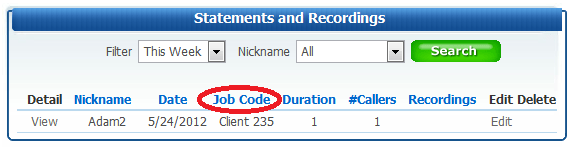
Before we explain how to assign job cost codes to toll free conference calls, we would like to define what it is and how it is used. A job cost code is a numeric code used to identify a billing group. Many law firms utilize this option to bill clients. Below are instructions for assigning and editing a job cost code for any toll free conference call:
- Assign on the conference line - Make sure the Job Cost Code prompt is set to On in your Conference Preferences settings. When set to On, it will prompt the host upon dial in to input a code which then displays on the Call Detail Report or billing statement. To turn the prompt on or off, login to your account and set it from the Conference Preferences section.
- Edit on the statements and recordings page - The option to edit a job cost code for a conference call or client is available in your account. Once logged in, locate the Statements and Recordings section, search for the statement and click on the edit field. Next, a window will display prompting you to edit the code.
The Job Cost Code is a free and optional feature. For more information, visit our FAQ's and support page or contact our sales team at 877.482.5838 Ext. 3.



